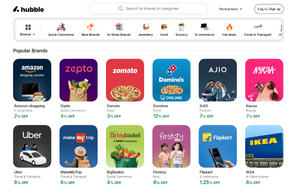How to Add Croma Gift Cards to Your Wallet: A Simplified Guide
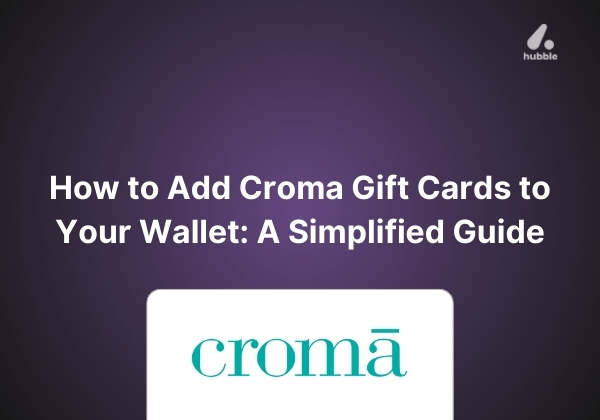

This guide walks you through the process of adding your Croma gift cards to your digital wallet, providing tips to maximize your shopping experience and safeguard your assets.
Before diving into the "how-to," let's explore why adding Croma gift cards to your digital wallet is a game-changer for shoppers:
- Convenience at Checkout: With your gift card readily available in your digital wallet, checkouts become faster and more efficient, both online and offline.
- Enhanced Security: Digital wallets offer robust security features, reducing the risk of loss or theft associated with physical gift cards.
- Easy Balance Tracking: Many digital wallets allow for real-time balance tracking, ensuring you're always aware of your spending power without needing to check separately.
Step-by-Step Guide to Adding Croma Gift Cards to Your Digital Wallet
Step 1: Choose Your Digital Wallet
First, select the digital wallet you prefer. Popular options include Google Pay, Apple Wallet, and Samsung Pay. Ensure the wallet you choose supports the addition of gift cards.
Step 2: Locate Your Croma Gift Card Details
For physical gift cards, you'll need the card number and, if applicable, a PIN. For e-gift cards, these details will be provided in the email you received upon purchase or as a gift.
Step 3: Open Your Digital Wallet App
Access your chosen digital wallet on your smartphone or device. Navigate to the section where you can add cards or passes.
Step 4: Add a New Gift Card
Look for the option to add a new gift card or pass. This option might be under a “+” sign or within a menu labeled “Add cards” or “Gift cards.”
Step 5: Enter Your Croma Gift Card Details
Input the card number and PIN (if required) into the designated fields. Ensure accuracy to avoid any issues with card recognition.
Step 6: Save Your Gift Card
Once the details are entered, save the card to your wallet. Your digital wallet may automatically retrieve and display the current balance, depending on its capabilities and the gift card's features.
Maximizing Your Experience with Digital Wallet Gift Cards
Regularly Check Balances: Utilize your digital wallet's features to monitor your gift card balance regularly. This awareness helps plan your purchases and ensures you use the full value before any potential expiry date.
Secure Your Wallet: Take advantage of security features provided by your digital wallet, such as biometric locks (fingerprint or facial recognition) and strong passwords, to protect your gift cards and other sensitive information.
Understand Limitations and Features: Familiarize yourself with the specific features and limitations of your digital wallet, such as the ability to use the gift card for online purchases, compatibility with in-store terminals, or any restrictions on transactions.

.png)





.png)